Tips
Additional Information
The world is constantly in motion; vibrating and ever changing. As such, I've been taking a semi-abstract approach to my painting techniques in recent years. Notably a build and destroy, and rebuild approach. I enjoy the energy and life of the paint marks that cut across the canvas. Like a dream, there's a sense of shifting reality. Over the years, Corel Painter has become my tool of choice as it mimics real paint exceptionally well. Here are some tips on achieving a similar look in Painter, and an example of my process:
- To achieve the look of thick paint I use a combination of the Thick Paint and Impasto Brush Sets. The majority of my favorite brushes I have created, and a few are available for free download on the bottom of this page. The brushes interact with the papers, so I have created some of my own paper textures to really rough up the paint as it is layered. The Corel default papers can also be roughened up by increasing their contrast. Overall, the more variety you can create with your marks, the more like real paint it will be.
- Lower the default amount of the Thick Paint under Corel Painter, Preferences, Thick Paint Layer. 30% has been ideal for me. This can also be done by double clicking on the Thick Paint layer, under Layers. Additionally, lower the Shadow Strength to around 2% found under Canvas, Surface Lighting, Shadows (Thick Paint Only). Impasto Brush amounts can also be lowered under Surface Lighting if desired.
- Real paint is messy, and will have color variation when mixed on a palette. To mimic that variability, I use both the Mixer Pad set to Sample Multiple Colors, and also add some Color Variability to virtually all of my brushes.
Learn More
One of the best ways to grow is to find your own solutions to problems you run into. The custom brushes I create are refined continually. As such, I highly recommend creating your own digital brushes and paper textures to fit your own stylistic needs. As a starting point, for those interested; here are a few of my go to Impasto and Thick Paint brushes I created in Corel Painter 2019. Transform them, and make them your own!
My Process (Usually)
Build
Destroy
Destroy
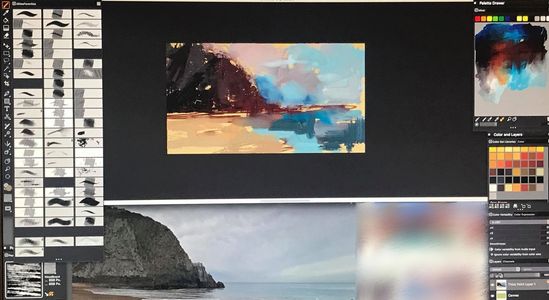
1) Build. To achieve the look of a traditional painting, treat as if you were painting traditionally. Beginning with a toned background, block in shapes, and limit line work. It is good to have inspirational reference handy, either on the screen and/or around the studio.
Destroy
Destroy
Destroy

2) Destroy it. Scrape through and across the paint creating underlying movement and a sense of motion with the marks. Similar to sculpting, refine the composition and shapes by chiseling, pushing and pulling the paint with the brushes.
Rebuild
Rebuild
Rebuild

3) Rebuild. The Impasto and thick brushes are not compatible on the same layer, so flatten the image as needed when switching between the brush types. Notice the Paper selected (on the lower left) has been changing. In this way one can begin with a linen or wood texture, and finish with a stone or Paint texture, creating a more of a natural build up of paint.
Repeat
Rebuild
Rebuild

4) Repeat. Continue scraping, rebuilding, and refining as desired. Save soft blending and details until the end. In this way, color is allowed to build up along with a variety of textural marks.
Now go give it a try!
Video
Speed Painting Fun!
Copyright © 2019 Allison Gloe; A. Gloe Illustration - All Rights Reserved.
Powered by GoDaddy